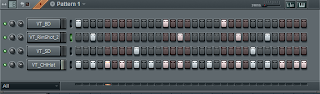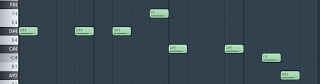Saturday, August 30, 2014
HOW TO ADD PLUGGINS IN FL STUDIO
Hey guys, it’s me again with something new as always, I received an E-mail 2 days ago, they guy was asking me how he can add plug gins in Fl studio immediately I e-mailed him instruction within two minutes he got back to me saying “thanks”, then I decided to also write about it in my blog so that it will also help others, I know he is not the only one
Ok…. You downloaded some plug gins or your friend gave them to you and you have no idea how to add them in FL studio??? Don’t worry Law Cash is here for you….
Once you install Fl studio on your computer, FL studio automatically create a fold called Vst Plug gins in your local disk in order to locate to that folder open my computer your drive c: go to program files scroll down with your mouse cursor or type v in your keyboard it will locate you to v folders and there you will be able to see Vst Plug gins folder, and there is where all plug ins are installed.
When installing your plug gins be very careful don’t just press next without reading, when it asks you where to install plug gins locate it to install it in vst plug gins, you can also install your plug gins in c: program files, image-line, FL studio 3,4,5,6,7,8,9,10,11, plugins, fruity, effects but I recommend the first method, it works Now that you have successfully installed your plugin lets see it, Open FL studio click view mixer or press F9, select Fx slot option various effect will appear, now click on select and click more then click refresh on the bottom right corner it will then scan if there are new plugins installed in your system they will appear in red colour then you will have to mark them all, and now we’re done with adding effects plugins now lets add VSTi plugins open FL studio and view step sequencer right click on kick or any instrument there then insert, click more, click refresh and then the installed plugins will appear in red color and from there you are good to go.
That’s it for today if you guys need anything regarding FL studio don’t hesitate to contact me at anytime, that is what am here for you can e-mail me at ralinalahulisani@gmail.com
FL STUDIO TUTORIAL ON HOW TO PREPARE MAKING BEAT
FL STUDIO TUTORIAL ON HOW TO PREPARE MAKING BEAT
Today we will be talking about how you can make your own beat in FL Studio (Fruityloops) starting from the scratch, I know some people find it very hard to start making their own beat with FL Studio (Fruityloops) and i heard some people saying FL Studio (fruityloops) is the most difficult beat making software,I used to believe that too but hey!! If we’re talking about the easiest beat making software that would be FL Studio (fruityloops) trust me it is easy as A,B,C ok enough of the chit chat let’s get on it
BEST PREPARETION OF STARTING BEAT IN FL STUDIO
1. MELODY
Always start a beat with a melody in your mind so that you will not stuck in the middle of the mission
2. BPM SETTING
3. BPM is the song tempo to set the Time signature use the mouse scroll to increase and decrease the speed of the beat or Right-click the LCD screen for some tempo presets & commands: Tap - You can now tap the tempo in FL Studio. Click the tap command and you'll see the tempo tap window appear (you can have the song playing before you launch the tap tool). Click the tap icon repeatedly with the desired tempo in mind. You will see the tempo adjust to new levels after some taps. For best results, tap at least 10-16 times until the tempo is stabilized. Click the OK button to accept the new tempo.
4. 80bpm-160bpm - Some commonly used tempo presets.
5. Half speed - Play the song at half the current BPM setting. The value displayed in the Tempo LCD does not change when 'Half speed' it set. This is a temporary state to make it easier to record difficult note/event performances, making it easier to remember what the original tempo was after you are done.
6. Tempo fine tune (smaller digits) - This control lets you fine tune the tempo of the current project in measure of 1/1000 BPM. The value set here will be added to the base tempo. Note that it's not recommended to use that setting when starting a new song (it is better to use a whole number for your tempo). However, it can be used to match the exact speed of another song to be mixed in a FL Studio project (for making using existing sampled loops, 'cover songs'
7. Also get drum kits of other people in order to make quality beats
8. Do not always use one pluggin when making beats in fl studio because fl doesn’t have it all you will have to download some of the pluggins
And that's it for today
Today we will be talking about how you can make your own beat in FL Studio (Fruityloops) starting from the scratch, I know some people find it very hard to start making their own beat with FL Studio (Fruityloops) and i heard some people saying FL Studio (fruityloops) is the most difficult beat making software,I used to believe that too but hey!! If we’re talking about the easiest beat making software that would be FL Studio (fruityloops) trust me it is easy as A,B,C ok enough of the chit chat let’s get on it
BEST PREPARETION OF STARTING BEAT IN FL STUDIO
1. MELODY
Always start a beat with a melody in your mind so that you will not stuck in the middle of the mission
2. BPM SETTING
3. BPM is the song tempo to set the Time signature use the mouse scroll to increase and decrease the speed of the beat or Right-click the LCD screen for some tempo presets & commands: Tap - You can now tap the tempo in FL Studio. Click the tap command and you'll see the tempo tap window appear (you can have the song playing before you launch the tap tool). Click the tap icon repeatedly with the desired tempo in mind. You will see the tempo adjust to new levels after some taps. For best results, tap at least 10-16 times until the tempo is stabilized. Click the OK button to accept the new tempo.
4. 80bpm-160bpm - Some commonly used tempo presets.
5. Half speed - Play the song at half the current BPM setting. The value displayed in the Tempo LCD does not change when 'Half speed' it set. This is a temporary state to make it easier to record difficult note/event performances, making it easier to remember what the original tempo was after you are done.
6. Tempo fine tune (smaller digits) - This control lets you fine tune the tempo of the current project in measure of 1/1000 BPM. The value set here will be added to the base tempo. Note that it's not recommended to use that setting when starting a new song (it is better to use a whole number for your tempo). However, it can be used to match the exact speed of another song to be mixed in a FL Studio project (for making using existing sampled loops, 'cover songs'
7. Also get drum kits of other people in order to make quality beats
8. Do not always use one pluggin when making beats in fl studio because fl doesn’t have it all you will have to download some of the pluggins
And that's it for today
Subscribe to:
Posts (Atom)